While Google Chrome may have come a long way enhancing browsers and reshaping the world of Internet, Shockwave Flash error still remains the most unsettled and somewhat puzzling annoyance of this progressive net surfer. Shockwave Player is Chrome’s built-in Adobe Flash Player that renders interactive web activities, and displays advanced Flash content, including animated games and sophisticated videos. With this plug-in integrated by default, users no longer have to install a separate software to drive such media and witness a seamless Web experience.
The foremost solution which is always encouraged is checking your PC primary healthiness and restoring any discrepancy that perhaps is bringing about the disturbance:
- Step 1 : Download Systimizer – PC Cleaner Tool (Compatible with Windows 10, 8, 7 & XP)
- Step 2 : Click “Scan” to find Windows issues
- Step 3 : Click “Fix” to eliminate all troubles
Unfortunately, they often do; while Chrome may come with its own integrated version, other browsers need to call upon Flash installation from the host system to fulfill their tasks. These multiple installations create a conflict, and force Chrome to attempt to use both the Windows installation and the internally incorporated Flash instance. Upon failing to load any, Chrome freezes and displays the Shockwave crash report (the plug-in (Shockwave Flash) isn’t responding), to impede any further web activities.
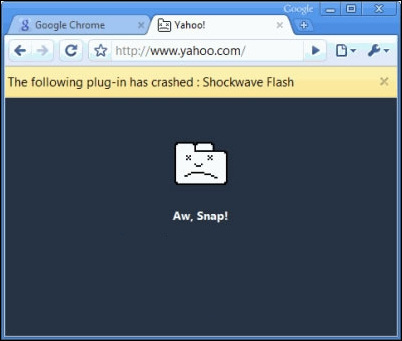 Fortunately, the cure to this problem is not as intimidating as the error itself. This tutorial walks you through the easy steps to diagnose this conflicting issue and fix it without breaking any sweat.
Fortunately, the cure to this problem is not as intimidating as the error itself. This tutorial walks you through the easy steps to diagnose this conflicting issue and fix it without breaking any sweat.
Solution
To check for conflicting Flash installations, access Chrome plugins and disable the system version:
- Open Google Chrome and type chrome://plugins in the address bar
- Hit Enter to display a list of all installed plug-ins
- Navigate to the Flash section
If it reports to contain multiple files, it means you have installed more than one Flash plug-in, causing the software conflict. To disable the computer file, follow this procedure:
- Click Details icon displayed at the top right to view greater in-depth information
- Navigate to Adobe Flash Player
- Notice Location of each file
- Chrome’s integrated version will be stored under the path [User Folder]AppData\Local\Google\Chrome
- System’s version will be stored under Windows system folder, C:\Windows\..
- Disable system’s version to avoid any further conflicts
Configure Flash Player to Operate Only When Needed
While you could disable the plug-in entirely, a better alternative is to use Flash only when required by the browser. In this scenario, the Player remains disabled by default, but if you visit a webpage that needs Flash, you can load the plugin on-demand. To do this, execute the following:
- Open your browser
- Click the “three horizontal bars” icon displayed at the top right
- Go to Settings
- Scroll down and choose Show advanced settings
- Under Privacy, click Content settings button
- Reach Plug-ins section and enable Click to play
- Click Done shown at the bottom
Check for conflicting Software
Some system software, such as malware and network-related programs, can conflict with Google Chrome, causing it to freeze or experience a crash immediately. To check for this issue, Google provides a hidden page that can be access by entering chrome:\\conflicts into the URL bar. This will display all software installed on your system that is known to trouble Chrome. Also, you could check Software that crashes Google Chrome page on Chrome’s website for a list of programs that are potential threats to this browser. The page also goes on to describe troubleshooting steps to solve particular software conflicts.
If you find any interfering software on your system, immediately update it to the latest version. This can done by visiting the developer’s website and downloading all available enhancements. Also, you could try disabling the application and see if that fixes the issue without brining you any other problems.
Other solutions
Your error will most likely be solved by performing the above solutions. However, if your issue persists, you could try troubleshooting a buggy extension.
To do this, disable each extension at a time and check to see whether the problem stops at some specific instance. If it does, you can blame that element as the root to your trouble.
- Launch Chrome
- Type chrome:\\extensions and press Enter
- You should now see a list a of all installed extensions
- Remove all checkmarks against Enabled to disable all extensions
- Now, enable each extension one at a time, and cruise through webpages after each move
- If activating a specific add-on resulted in Shockwave Flash error, that identity can be blamed as your culprit
- Either disable it or uninstall it from your system to fix your error
Surf through advanced media websites and check if the issue resolved. If it does not seem to vanish, final option would be to uninstall Chrome, and reinstall a clean version from the developer’s website. This will guarantee a cure to your problem.
To remove Chrome, use Uninstall a program feature listed in Control Panel. Locate Chrome and uninstall it to give way for a cleaner version.

Well, for me, disabling the other plugin did the job.
Thanks finally fixed it , such a pain !
I think this works “Settings – Show Advanced Setting – Privacy – Content Settings – Reach Plug-ins section and enable Click to play – Done & Restart”
Wow Thanks man that really solve it
There’s no “Click to play” check
It only has
– Run all plugin content
– Detect and run important plugin content
– Let me choose when to run plugin content
Help??
Mine is the same….
There is NO click to play option either, so I chose let me choose option, and will keep fingers crossed.
WOW I HATE Adobe Flash Plug ins, that is why I stopped using Firefox, but they followed me here to Chrome now!!
AWESOME!!! Disabling the Windows version fixed the problem… so far. Many thanks. What an annoyance that was! I hate anything Adobe for that very reason. It seems like Adobe’s software is freaking garbage. They use up a ton of memory and are loaded with bugs. I hate them.
So Magnolia, what other flash players do you recommend other than adobe?
Thank you for your help. Very good.
Given that this is the 21st century, you would think that by now software programmers would be more savvy to avoiding stupid things such as this.
Just goes to show that some companies are employing hacks as software writers.
I took all those steps, even reinstalled Chrome, yet some pages such as Gmail and Youtube still don’t work! :(( Some other pages work. But it makes it impossible for me to use Chrome. And I’ve been using it for years.
Ok so it says I only have one version installed. Under the one version it says this:
Adobe Flash Player – Version: 16.0.0.235
Shockwave Flash 16.0 r0
Name: Shockwave Flash
Description: Shockwave Flash 16.0 r0
Version: 16.0.0.235
Location: C:\Program Files (x86)\Google\Chrome\Application\39.0.2171.95\PepperFlash\pepflashplayer.dll
Type: PPAPI (out-of-process)
Disable
MIME types:
MIME type Description File extensions
application/x-shockwave-flash Shockwave Flash
.swf
application/futuresplash FutureSplash Player
.spl
What do I do?
@Josh Thurlow
just copy pepflashplayer.dll(file) and paste it in folder of 39.0.2171.95 & also in the folder of its extensions when done restart chrome hope this will helpfull 🙂
thanks by disabling my download extension my problem solved
There are 4 other plugins:
1- Chrome Remote Desktop Viewer
2- Widevine Content Decryption Module – Version: 1.4.8.823
3- Chrome PDF Viewer (2 files)
4- Adobe Flash Player – Version: 18.0.0.194
5- Native Client
I tried disabling following (Adobe Fash) BUT then I can’t play videos on Facebook. When I enable I can play them but then it crashes.
Adobe Flash Player – Version: 18.0.0.194
Shockwave Flash 18.0 r0
Name: Shockwave Flash
Description: Shockwave Flash 18.0 r0
Version: 18.0.0.194
Location: C:\Program Files (x86)\Google\Chrome\Application\43.0.2357.130\PepperFlash\pepflashplayer.dll
Type: PPAPI (out-of-process)
Disable
MIME types:
MIME type Description File extensions
application/x-shockwave-flash Shockwave Flash
.swf
application/futuresplash FutureSplash Player
.spl
I uninstalled and installed a fresh copy too but it didn’t solve the problem.
Also I can’t find ‘Click to Play’
What should I do?
Did you find out the answer to your problem? I have the same problem and haven’t figured out the solution.
Bump!
I have the same problem as Syed Waqas Tanveer. Does anyone knows the solution to this?
allowed adobe update……………. then came the shockwave flash plugin problem that will not be solved………… i recall that every time i have updated adope, i have had problems ……………. cpu programmers are so smart they outsmart themselves (me too) and go round in circles ………….. too sad …………. adope can always be counted on to foul up what was running smoothly……. again, too sad ………..