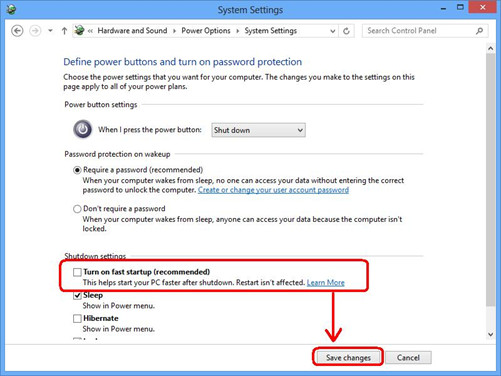Windows 8 introduced many useful features that were never seen before. The point was to facilitate the Windows operators with boosted operations. However, these amenities were misconstrued by those, having machines, unsupportive to these new variations. It was never the flaw of Windows 8 to trigger malfunctions, but the unaccommodating hardware had issues in complying with these features.
The foremost solution which is always encouraged is checking your PC primary healthiness and restoring any discrepancy that perhaps is bringing about the disturbance:
- Step 1 : Download Systimizer – PC Cleaner Tool (Compatible with Windows 10, 8, 7 & XP)
- Step 2 : Click “Scan” to find Windows issues
- Step 3 : Click “Fix” to eliminate all troubles
Wait a second; it is not intended to curse your machines or to make you fling them away. There are ways to settle these issues on with a slight conciliation, and that is what this article is all about. It is obvious that the Windows 8 has the lowest startup time ever recorded. This expediency has ensued by the newly introduced feature named ‘Hybrid Shutdown’. Hybrid shutdown saves the OS kernel on the hard drive, and uses the same on a boot up. On turning off your Windows 8, the OS kernel goes to hibernation, instead of actually shutting down. While on turning on, this kernel file is loaded from the hard drive in a less time.
Many users have bump into the issues like a Restart from the login screen on its own accord, and freeze at the time of reboot or shutdown. These reported issues have a greater chance to be encountered due to the Hybrid Shutdown. To avoid such clumsiness, you can simply deactivate the Hybrid Shutdown feature through the settings. A detailed procedure of getting it done is given below.
- Point your cursor on the upper-right corner of your Desktop screen to view Charm bar
- On the Charm bar, click on the Search icon
- In the Search box, type ‘power’ and select Settings in the options beneath the search box
- In the search results, choose Change what the power buttons do option
- A System Settings dialog box will appear with certain power options
- Scroll down to locate the option Turn on fast startup (recommended)
- Uncheck the checkbox with it, to disable this option
- Click on Save changes to Exit
- Reboot your computer to experience the changes
Alternative Solution
You may still come across to the same issue, even after applying the changes noted above. This issue might result due to the integral error encompassed in Windows 8 Release Preview. In this case, you are suggested to carry out the following steps in fixing this problem.
- Point your cursor on the upper-right corner of your Desktop screen to view Charm bar
- On the Charm bar, click on the Search icon
- In the Search box, type ‘cmd’ and select Apps in the options beneath the search box
- In the search results, right click on Command Prompt, and select Run as administrator
- In the Command Prompt screen, type the following command and hit Enter
- Bcdedit/setdisabledynamictick yes
- Now reboot your computer
It is to inform that each blip occurring in the Windows 8 is due to incompatibility of the operating system and the user’s machine. These errors can be resolved through simple tweaks, without replacing any of the both constituents.