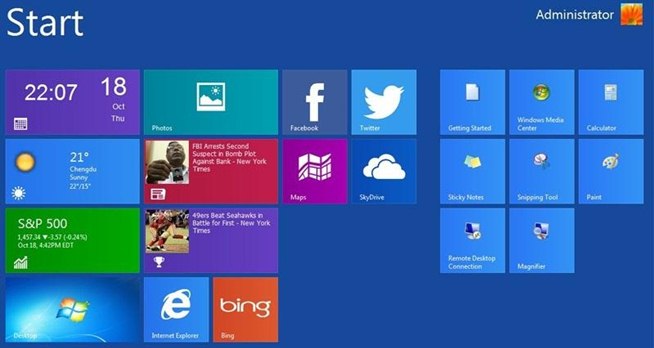Microsoft decision to have a brand new Windows look sensible as more and more tablet and touchscreen devices are increasing. Windows 8 intends to be more users friendly but so far, most of the computers do not have touch screen because of which Windows 8 features are not good enough.
The foremost solution which is always encouraged is checking your PC primary healthiness and restoring any discrepancy that perhaps is bringing about the disturbance:
- Step 1 : Download Systimizer – PC Cleaner Tool (Compatible with Windows 10, 8, 7 & XP)
- Step 2 : Click “Scan” to find Windows issues
- Step 3 : Click “Fix” to eliminate all troubles
People still love desktop than live tiles. You can still banish new look of Window’s 8 and get an old interface on Windows 8. Once you have done this you will feel it you have optimize PC.
Boot to the Desktop
If you have set your desktop programs and now you want to boot straight to the desktop in Windows 8, you need to reconfigure to bypass Windows Start Screen. Got search bar and type ‘Schedule task’ or you can dive in Control Panel > System and Security > Administrative Tools > Schedule Tasks. Once it open click ‘Create Task’ under the tab of Task Schedule Library in Action pane. Name this task like ‘Desktop Boot’ or something similar. Now open ‘Trigger’ tab and select ‘New’. Choose ‘At log on’ in the ‘Begin the task’ from drop-down menu. Now click OK, open actions tab, and select ‘New’. Enter ‘Explorer in program field. Save task and action, you are done. Now whenever you will login to Windows, you will be automatically redirected to desktop where you can see your loved desktop icons.
Shutdown Setup
Yes, one more setup that will take you closer to your previous Windows. We can create a custom shutdown button right on desktop. In this way, you have to swipe charm bar. To do this,
- Right click on desktop
- Choose, New > Shortcut
- Copy and paste the following text in location field
- Now press Next
Now on the screen a shortcut appears, name it ‘Shutdown’ and Finish. A shortcut appears now on desktop. Swipe this icon or click shortcut and choose ‘Properties’, open the tab and click ‘Change’ at the bottom. A list of icon will appear where you can choose icon of your choice but preferably a power icon.
You can also place this icon away from other icon because you may not shutdown while clicking haphazardly here and there. In this way, you can banish another modern looking feature from Windows 8.
These are major tweak that enable you to get more closer to dearest Window and keep the ball rolling.